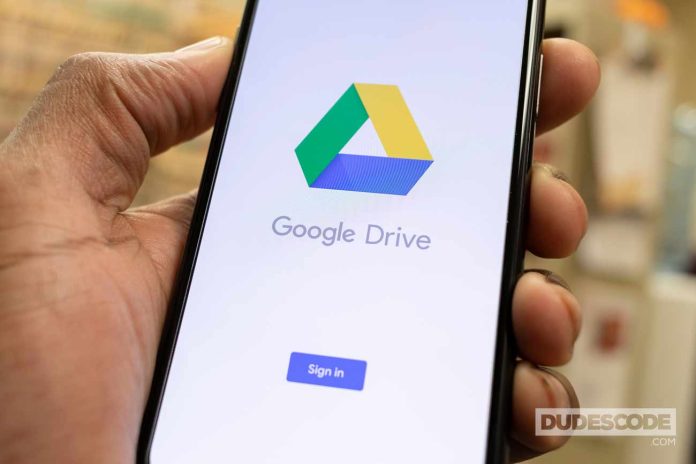If you use Google Drive to store, store, share, and sync data in the Cloud or on Google Docs, Spreadsheets, or Slides, you’re probably familiar with its simple interface. Everything is clearly displayed and easily accessible, and the content on the screen is kept to a minimum.
Adding more and more data is slowly making it harder to find the files you want and it’s generally harder to keep track of all the content. With capacities reaching tens of gigabytes, you probably have a lot of files that you haven’t used in a long time.
The latest search engine on Google Drive wants to help you with this by adding useful filters (chips).
The new search filters are designed to make search results easier or narrower on Google Drive. Filters will appear on the search bar and give you the ability to limit the number of results you see with a simple click, Wired explains.
You will need to use a browser to see this feature.
Type the term you are looking for, press Enter and you will see a row of filters such as location, file type, and people. Clicking on any of these buttons will select new parameters for Google search. Selecting an item for a data type will allow you to limit your search to documents, tables, or presentations.
READ MORE:
- You can now iCloud Lock your AirPods
- New Android feature – just like on iOS
- Google is adding its transcription feature to the YouTube app for Android
Search by name will search all file names, even the text in the images. If you search for a file name instead of its contents, clicking on the title filter will reduce the number of potential results.
If you want to return to the original collection of results, click on the small X icon in the search bar. You can also use the “Cancel All” button on the right to remove any filters you’ve activated. Click on the right side of the search bar to delete the results.
Google Drive also introduces text suggestions or corrections in case you misspelled the filter. The functionality of the new search filters was already available to Google Drive users but is now much easier to access. As soon as you click on the search bar, you’ll see a list of files you can search for. Click on the search filters on the right side of the bar to see all available search options.
For example, you can search for words in file or content names, as well as those you’ve sent to the Recycle Bin or recently starred – a great tool for highlighting important folders and files. In the left navigation bar, you also have a link to files you have recently worked on.
If you are working on something with other people, you can also choose them according to which of them are waiting for your approval or which you have asked for from others.