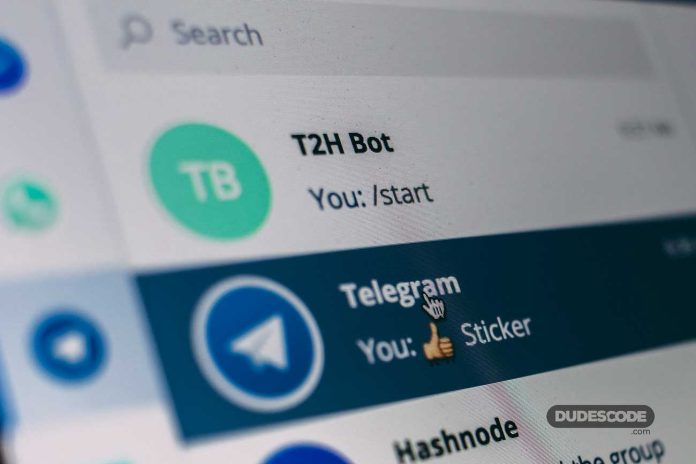WhatsApp is, at least in terms of a clean user base, at the very top of the messaging software list, but Telegram is still one of its main competitors – with good reason.
The application provides the possibility of fast, secure and easy correspondence and is an alternative to Meta’s giant. Whatever was behind last year’s big migration, one thing remains certain – more and more people are using the Telegram.
Edit already sent messages
Have you ever had to send a message and realize a few seconds later that you had a typo? Telegram provides a solution in the form of edit buttons. All you have to do is select the message and click on the pen icon. Please note that the edited message will have a special label and that you can edit it at any time within 48 hours of sending.
Send a ‘silent’ message
There are situations where it pays to send a message without notice – when the recipient is asleep, studying or in a meeting. Telegram offers the option of sending ‘silent’ messages, even if the recipient has not muted the phone. All you have to do is write a message and press and hold the send icon, after which you will be able to send the message without sound.
Delete the sender’s message
Telegram, in addition to the ability to delete messages you have sent, offers the ability to delete those sent to you. It is interesting that by deleting the received message, it can also be deleted on the sender’s phone. All you need to do is select the received message and select the delete option. After the smartphone asks you if you want to delete the message from other participants in the conversation, select ‘yes’ and it will disappear from the conversation.
Add animated stickers to your image and video
In one of the newer upgrades, Telegram users can stick stickers on pictures and videos. Telegrams of quality animated stickers, if you add them to GIF or video, contribute to the atmosphere, but also somewhat reduce the quality of the file. If that doesn’t discourage you, just select a video or image and click on the ‘brush’ at the bottom. Then choose a sticker and add it to the video or GIF. Simply.
Quick search of GIFs and YouTube
If you want to quickly send someone a GIF or a YouTube link without leaving Telegram, all you need to do is write @gif or @youtube and type in a search. You will get a series of results within the chat window itself.
Copy part of the text from the message
One of the major problems with WhatsApp is the limited text editing options. If someone sends a message, it is impossible to copy only a part of it. Telegram has a different approach – press and hold the message to select it and then highlight the part you want to copy.
Block adding to random groups
One of the worst things about chat apps is that anyone can add you to a group without asking questions. Although Telegram does not provide the ability to audit calls to groups, it allows you to block calls. To activate the block, go to settings and search for Privacy and Security, select Groups, and in the contacts menu, select the users you do not want to allow to be invited to the group.
Turn off notifications for selected contacts
If you have a specific friend who simply does not know how to stop sending or forwarding messages, Telegram has a solution for that. All you have to do is open the conversation and click on the contact’s profile photo. Then select notifications and mute the contact for a short time or forever.
Use multiple Telegram accounts
Newer upgrades have enabled Telegram to use multiple accounts. This is a very good thing for people who want to separate work from private life. To add a new account, click on the arrow next to your name and select the Add account option.
After that, all you need to do is add a new number and follow the process on the screen. When creating a new account, you can switch by pressing the arrow and selecting the account you want to use.
End the conversations
The telegram became popular because of its focus on privacy. The service provides server-based encryption on both sides and allows you to lock conversations, which is a very useful thing if you, for example, borrow or add the phone to someone else.
To lock the conversation, go to settings and select Privacy and Security> Passcode Lock and turn it on. After creating a password and enabling it, you will be able to lock and unlock conversations by pressing the padlock in the upper right part of the application.
READ MORE
- Windows 11 Blue Screen Update
- How durable is Steam Deck? (VIDEO)
- Huawei P50 Pro is the fist one to get 5G cover
- Twitter ready: Musk hinted at a lower purchase price
- Degoo – a cloud file storage service with 100 GB and more for free
- Google Play Store will remove almost 900,000 apps
- Fall Guys: Ultimate Knockout game for free
- Digital Euro in 2026.