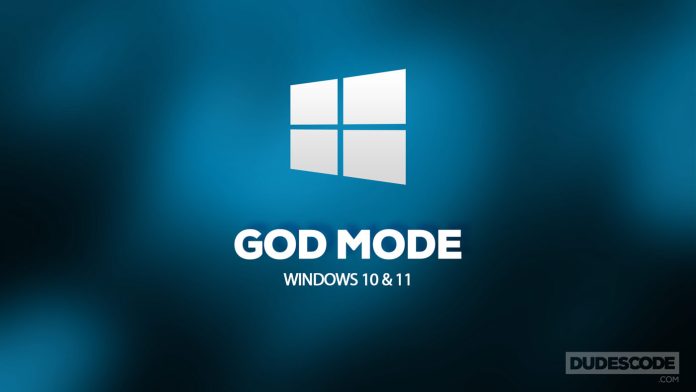Windows God Mode places an icon on a user’s computer desktop, giving quick two-step access to all settings, with more than 200 menus available.
Windows God Mode first appeared in Windows Vista in 2007. It has remained unchanged since then and can be activated in both Windows 10 and Windows 11. The God Mode menu is easy to create but can be difficult to remember because it requires entering a long group of characters.
HOW TO ENABLE GOD MODE ON WINDOWS 10 AND 11
In fact, it is very easy to enable God Mode on Windows 10 and 11. Here is how:
To activate Windows God Mode, follow these two steps:
* Right-click on the desktop and select Create Folder
* Rename the folder name to GodMode. {ED7BA470-8E54-465E-825C-99712043E01C}
After you rename the folder, its icon will turn into a small control panel. And that’s it – you’ve activated God Mode.
READ MORE:
- You can now iCloud Lock your AirPods
- Samsung says it is developing a new type of OLED panel for Apple
God Mode can be helpful if you don’t like using the Windows Control Panel, or the Settings menu, which is constantly changing. God Mode is actually a nickname for the “Windows Master Control Panel shortcut” that Windows God Mode got around 2010 from bloggers.
Another advantage of the Master Control Panel is that it allows you to easily create shortcuts for any setting.
The list of available options is long, but there is no doubt that God Mode will allow everyone to find something new and useful, which they can make available with just one click.